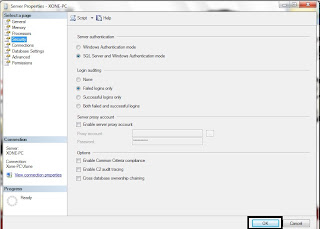Recently, I was doing Microsoft Dynamics CRM 2016 customization on Opportunity Product and I have found out some very unusual sort of bug in it, which was not present in the Opportunity Product of MS CRM 2015 version and the bug is Opportunity Product Override Price Keeps Reverting Back to its Default value after save. So, we have done many customization and add many web resources in the form but still the bug was not resolved. So, after doing detailed R&D we have found out the solution and the solution is after installing CRM 2016 make sure you install its update 0.1 rollup which can be downloaded from this link : https://support.microsoft.com/en-us/kb/3133963 and it will resolve this bug in CRM 2016.
So, Happy CRMing :-)